Spelling Bee Certificates
Spelling Bee Certificate Templates
Holding a spelling bee encourages students to learn to spell in a fun environment. Healthy competition is used to motivate them. Use the certificates to recognize both effort and success related to spelling by award certificates to the participants and the winners. Teachers can use the following spelling bee certificate templates for spelling bees or to award students for spelling achievements. Most of the spelling certificates are in color, but there is a black and white version too.
- Award spelling achievements
- Professionally designed certificate templates
- Possibility to reduce printing costs (print 1 or 4 certificates per page or black and white version)
- Instant download
- Editable
- Add your school logo
How to Save Ink and Printing Costs
If you need to cut down on printing costs, then select one of the black and white versions. You can also use the smaller version with four certificates per page. This will save both paper and ink.

How to Edit the Certificates
You can edit each certificate with Microsoft PowerPoint or with our free online certificate maker.
To edit with Microsoft PowerPoint:
Click on the “editable version”. You will need to use either Microsoft PowerPoint or the free program called Open Office Impress (if you don’t have it, you can download it here). Open the award certificate using either of these two programs. Type your own text. Change the font style or size (optional). If there are sections you do not want to fill in (such as the signature which you might prefer to sign and not type) then delete the text that appears otherwise it will show on the printed version. You can save the certificate and edit it again in the future. You can also print it by going to file -> edit -> print.
To edit with our online certificate maker:
Select the certificate template that you want to use. Click on “customize” and the certificate maker will open.
How to Save Time
It only takes about two minutes to edit an award and it looks much more professional when edited before you print. However, if you don’t want to edit the awards, then just click on the certificate of your choice and an image file will open. You can print it (by going to file->edit->print) or save it on your computer.
How to Add a School Logo
If you want to add your school logo, then you will need to use our certificate maker. To use it, click on the blue button under the template you select. Click on “Add Image” and add your logo. Drag it to wherever you want it to appear.
Who Should Receive an Award?
You can award a certificate to the winner only, but it is better to award one to each participant to recognize their effort even if they didn’t win. The goal is to get students to participate and to improve their spelling, not necessarily to win. Therefore, it is important to encourage and motivate all participants. You can also give awards to the student in the first, second, and third places.
Did you find a certificate you like? If not, why not try our school certificates?
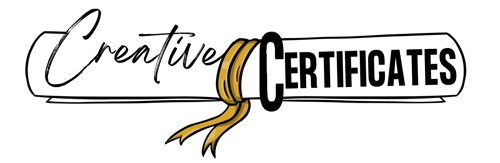



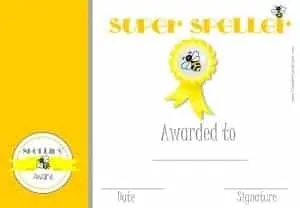

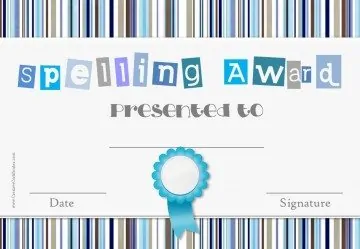


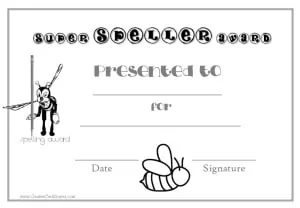

I tried to print a “super Speller Certificate” but it doesn’t fill a whole page of paper in landscape form. Is there any way to do this?
MaryAnn, the awards are in landscape format so it sounds like the issue is with your printer. Try change the orientation on your printer settings.